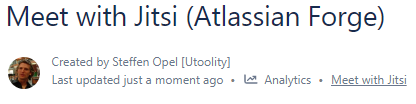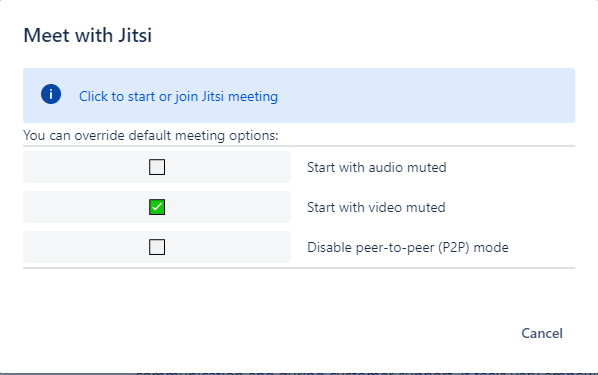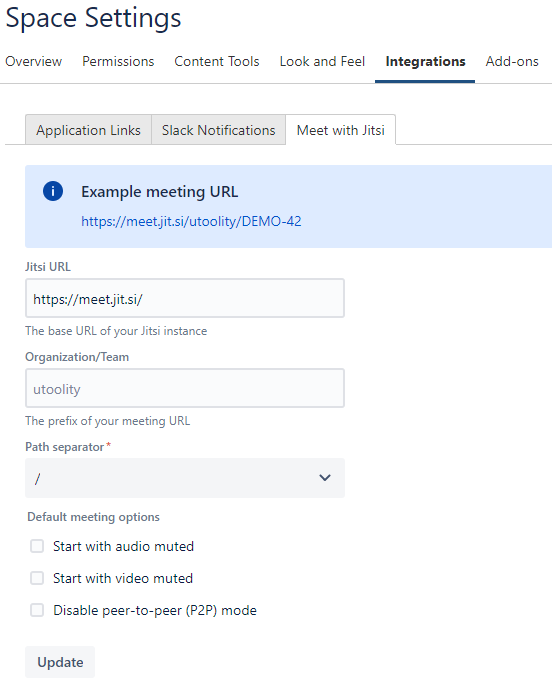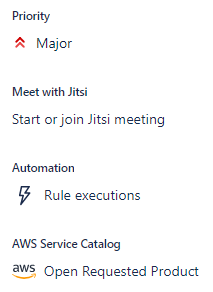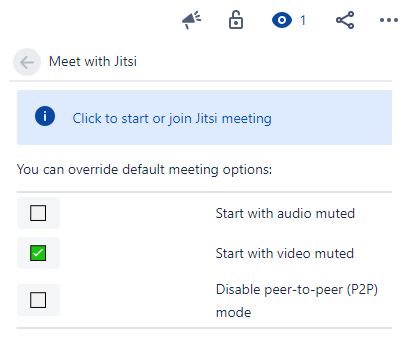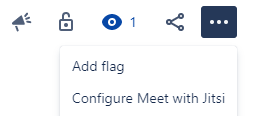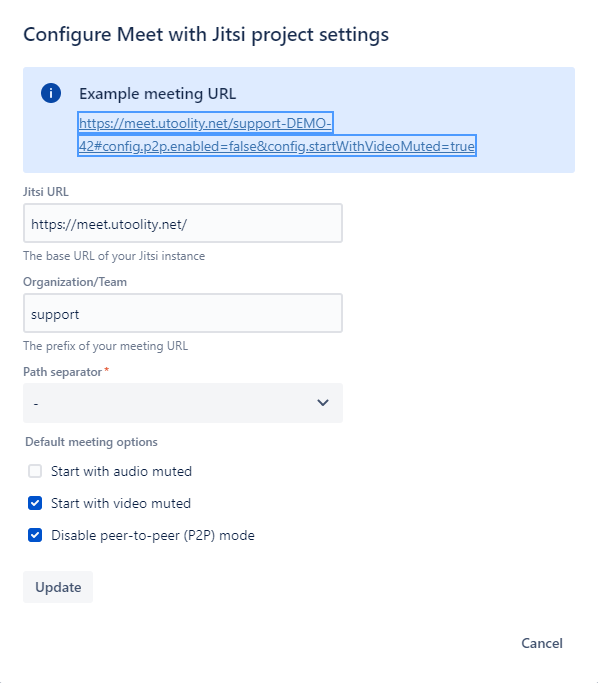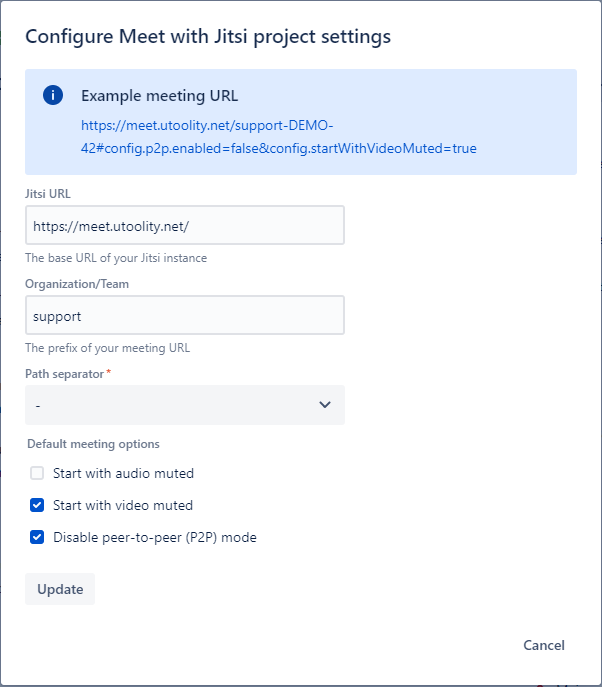Meet with Jitsi (Atlassian Forge) is a Utoolity Labs app for Codegeist 2020 – we are very excited about the prospects of the Atlassian Forge platform and wanted to explore it with a project that helps with our daily customer support and team coordination in these times of evolving remote work scenarios that are here to stay conceptually.
We have been using Jitsi Meet it via a custom deployment on AWS for quite a while, both for our team communication and during customer support. It feels very empowering to have an easy to use and basically free video conferencing solution without any prerequisites, and most importantly, without any privacy and security concerns attached.
How it works – Confluence
Usage
In Confluence the app adds a content byline via the ContentBylineItem module, which you can see below the page title of this very page:
When you click on the Meet with Jitsi byline item, the app opens a dialog with a link that navigates directly to a meeting. You can also adjust a couple of privacy and performance related options before joining the meeting:
The meeting will start on demand if you are the first participant, or you will be offered to join an ongoing one:
The meeting room URL is derived from the context of the Confluence space and page to avoid collisions (you can always customize the URL further yourself, and we are contemplating options how to integrate this):
Example meeting URL for Jira issue on private Jitsi instance – test here
Example meeting URL for Confluence page on public Jitsi instance – test here
Configuration
In Confluence the app renders content in a tab inside the space integration settings via the SpaceSettings module:
The defaults work out of the box on installation, but can be adjusted per Confluence space. Notably you can opt to use a self-hosted Jitsi deployment for full control over privacy, security, and performance. You can also adjust the meeting URL prefix, which defaults to the Atlassian Cloud sub-domain. Disabling the peer-to-peer (P2P) mode in 1-to-1 meetings can help with low bandwidth connections.
How it works – Jira
Usage
In Jira the app adds an issue glance via the IssueGlance module, which you can see in the right sidebar of an issue, for example the initial epic for this app https://utoolity.atlassian.net/browse/UAA-446:
When you click on the Start or join Jitsi meeting issue glance, the app opens a dialog with a link that navigates directly to a meeting. You can also adjust a couple of privacy and performance related options before joining the meeting:
Configuration
In Jira the app works around the absence of a project level configuration UI in Forge by using an issue level menu via the IssueAction module, which you can see at the top right of an issue, for example the initial epic for this app https://utoolity.atlassian.net/browse/UAA-446
This is not ideal, because it allows regular users to overwrite the configuration (we could simply remove the issue action of course), but at least the form can be reused and renders identically, which is a promising value proposition of the Forge platform:
Testing
Usage
| Tip |
|---|
Usage testing readily available in demo space Regular usage can be readily tested right here on this page in our demo space, refer to the preceding sections for details – configuration requires space admin permissions though, which is disabled for regular users in the demo space, see below for an alternative. |
Configuration
| Info |
|---|
Configuration testing requires playground space In order to allow testing of the Meet with Jitsi configuration in Confluence, we have granted regular users space admin permissions in the Meet with Jitsi (Playground) – please restrict your powers to the purpose of configuring the app, thanks |