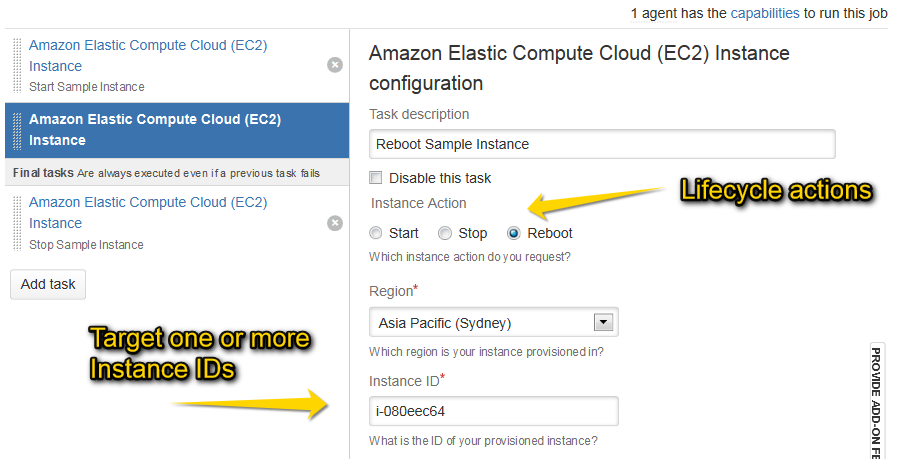- unmigrated-wiki-markup
Documentation for Tasks for AWS 2.5 – other releases are available in the Tasks for AWS Documentation Directory.
View
or visit the current documentation home.
Using the Amazon EC2 Instance task in Bamboo
Configuration
Creating/Terminating Instances
To configure an Amazon EC2 Instance task:
- Navigate to the Tasks configuration tab for the job (this will be the default job if creating a new plan).
- Click the name of an existing Amazon EC2 Instance task, or click Add Task and then Amazon EC2 Instance Task to create a new task.
Complete the following settings:
Common to all tasks
Task Description (Optional) Identify the purpose of the task. Disable this task Check, or clear, to selectively run this task.
Action Each task supports one or more actions depending on the target AWS resource. Select the desired action and configure the action specific parameters below.
Region Select the desired AWS Region from the preconfigured list. Alternatively, select [Use region variable ...] to supply the region dynamically via Bamboo variables for example (needs to be a region code such as ap-southeast-2) .... Configure task/action specific parameters, see below ... AWS Credentials Source Select the source for the required AWS Security Credentials - can be either Inline, an IAM Role for EC2 or a shared Identity Federation for AWS Connector. Actions supported by this task:
Start
Instance ID (Optional) Specify one or more instance IDs (semicolon separated).
Filter (Optional) Specify resource filters in JSON format. Insert fragments from the inline Examples dialog to get started.
- Refer to the --filters specification for describe-instances for details on available filters.
- Refer to Listing and Filtering Using the CLI and API for details on filter value syntax.
Stop
Instance ID see Start above
Filter see Start above Force stop Check to force the instances to stop.
 The instances do not have an opportunity to flush file system caches or file system metadata. If you use this option, you must perform file system check and repair procedures.This option is not recommended for Windows instances.
The instances do not have an opportunity to flush file system caches or file system metadata. If you use this option, you must perform file system check and repair procedures.This option is not recommended for Windows instances.
Reboot
Instance ID see Start above
Filter see Start above