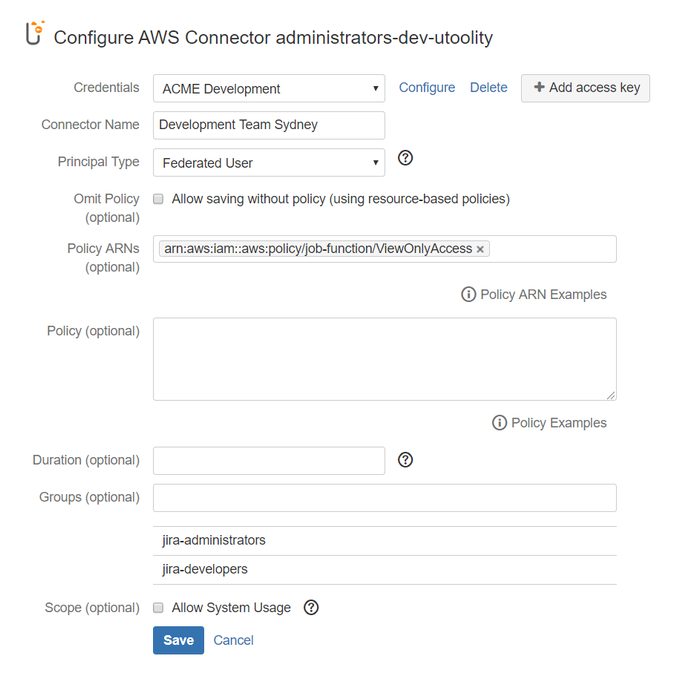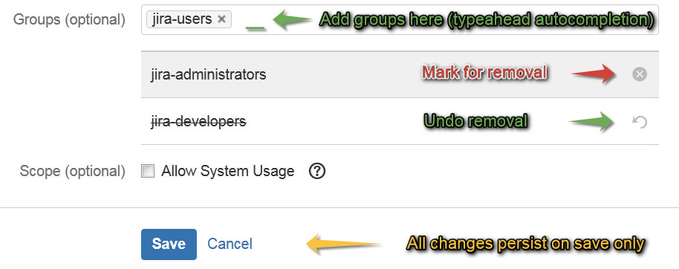Configuration
To configure an AWS Connector:
Navigate to the Identity Federation for AWS configuration.
Click Edit for an existing AWS Connector, or click Create connector to create a new one.
Complete the following settings:
Credentials | Select the long-term AWS security credentials to derive temporary AWS security credentials from - refer to Configuring an AWS Access Key for details. IAM role for EC2/ECSIf you have provisioned your Atlassian workloads on Amazon EC2 (for example via the Atlassian Data Center on AWS Quick Starts), Amazon ECS, or AWS Fargate, you can enable the IAM role for EC2/ECS credentials provider to benefit from the convenience and flexibility of providing AWS security credentials via IAM roles for Amazon EC2 instances and IAM roles for Amazon ECS tasks. The resulting pseudo access key [IAM role for EC2/ECS] is added to the end of the credentials widget and can be either used directly via 'Provided' or assume another role via the ' Assumed Role' principal types. | ||||||||||||||||||||
Connector Name | Specify a custom name to identify this connector. | ||||||||||||||||||||
Principal Type | Select one of the supported principal types: Capabilities and RestrictionsEach principal type has different capabilities and restrictions regarding credential lifetime, single sign-on (SSO) to the AWS Management Console, Multi-Factor Authentication (MFA) and calling the IAM and STS APIs in turn, see Comparing Features of AWS STS APIs for details.
| ||||||||||||||||||||
Policy ARNs | (Conditional) Specify a Managed IAM Policy ARN (supported for principal types Assume Role and Federated User)
| ||||||||||||||||||||
Policy | (Conditional) Specify an Inline IAM Policy (supported for principal types Assume Role and Federated User)
| ||||||||||||||||||||
Duration | (Optional) Set the number of seconds temporary credentials based on this connector are valid - leave empty to use the AWS default credential lifetime (refer to table Principal Types above for details). | ||||||||||||||||||||
Groups | (Optional) Grant the permission to use this Connector to one or more of your Jira, Confluence, Bitbucket, or Bamboo groups: By default, administrators always have permission to use all connectors – this can be adjusted by Disabling implicit connector visibility for administrators (experimental).
| ||||||||||||||||||||
Scope | (Optional) Select System Scope to allow usage of this AWS Connector from elevated code without an active user session (e.g. by other apps like Tasks for AWS and Automation with AWS). | ||||||||||||||||||||
How-to Articles
Frequently Asked Questions (FAQ)
Atlassian account required