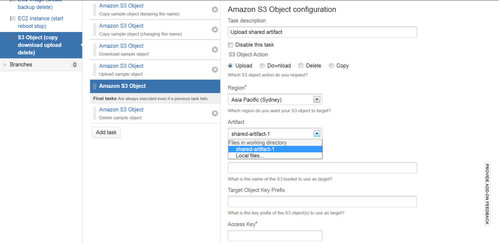- unmigrated-wiki-markup
Documentation for Tasks for AWS 2.10 – other releases are available in the Tasks for AWS Documentation Directory.
View
or visit the current documentation home.
Using the Amazon S3 Object task in Bamboo
Configuration
To configure an Amazon S3 Object task:
- Navigate to the Tasks configuration tab for the job (this will be the default job if creating a new plan).
- Click the name of an existing Amazon S3 Object task, or click Add Task and then Amazon S3 Object Task to create a new task.
Complete the following settings:
Common to all tasks
Actions supported by this task:
S3 Features
Most features offered by S3 are available by means of specifying additional Metadata fragments.
ZIP Archive Support
As of Tasks for AWS 2.9, you can compress files into a ZIP archive during uploading to ease using AWS services that support or require the deployment artifact to be a ZIP file - this is enabled by a new option Upload as ZIP archive for the Amazon S3 Object task's Upload File(s) action.
Upload File(s)
Artifact Select the artifact you want to upload.
Source Local Path Specify the local path (relative to the Bamboo working directory) to the files you want to upload. Use commas to separate files and directories. You can also use:
- Ant-style pattern matching to include multiple files
- Ant-style regular expression matching to rename multiple files
 See How to use Ant regular expressions to rename files on S3 uploads for some renaming examples.
See How to use Ant regular expressions to rename files on S3 uploads for some renaming examples.Upload as ZIP archive Check to compress the selected file(s) into a single ZIP archive before uploading. Uncheck to upload separately. Target Bucket Name Specify the name of the S3 bucket where you want the files to be uploaded to.
Target Object Key Prefix (Virtual Directory) (Optional) Specify the S3 object key prefix you want the uploaded files to gain in the target bucket. Metadata Configuration (Optional) Specify additional metadata in JSON format. Insert fragments from the inline Examples dialog to get started.
Refer to PUT Object and PUT Object - Copy for available metadata options and values. For example:
- – Declares file(s) to be compressed css.
- Activate server-side encryption and reduced redundancy storage.
- Redirect request to another location, if the bucket is configured as a website.
- – Sets a one hour maximum age.
- – Grant public read access.
- – Replace source metadata with new values.
 Note that this has somewhat tricky implications, please see the PUT Object - Copy documentation for details.
Note that this has somewhat tricky implications, please see the PUT Object - Copy documentation for details.
Download Object(s)
Source Bucket Name Specify the name of the S3 bucket where you want the objects to be downloaded from.
Source Object Key Prefix Specify the key prefix of the S3 objects you want to download from the source bucket. Target Local Path (Optional) Specify the local path (relative to the working directory) where the objects will be downloaded to. Delete Object(s)
Source Bucket Name see Download above
Source Object Key Prefix see Download above Copy Object(s)
Source Bucket Name see Download above
Source Object Key Prefix see Download above Target Bucket Name see Upload above
Target Object Key Prefix (Virtual Directory) see Upload above Metadata Configuration see Upload above
Variables
All tasks support Bamboo Variable Substitution/Definition - this task's actions generate variables as follows:
Upload File(s)
Creating resource variables for uploaded object 'prefix/taws-tst-object-4B.txt': ... bamboo.custom.aws.s3.object.first.BucketName: taws-tst-target-us-east-1 ... bamboo.custom.aws.s3.object.first.ETag: 1dafad37f6d9e169248bacb8485fd9cc ... bamboo.custom.aws.s3.object.first.ObjectKey: prefix/taws-tst-object-4B.txt ... bamboo.custom.aws.s3.object.first.VersionId: null
Download Object(s)
N/A
Delete Object(s)
N/A
Copy Object(s)
How-to Articles
-
-
-
-
Questions:
-
-
Questions:
-
-
Questions:
Frequently Asked Questions (FAQ)